Next: 2.4 Three-dimensional meshes REFEXX Up: 2 Visualization of meshes Prev: 2.2 Two-dimensional meshes TRNOXX Contents
![]()
![]()
![]()
![]()
![]()
![]()
![]()
![]()
Next: 2.4 Three-dimensional meshes REFEXX
Up: 2 Visualization of meshes
Prev: 2.2 Two-dimensional meshes TRNOXX
Contents
Preprocessor TRNOXX is used to visualize meshes (the 3D case is described here). It is also used, for an elasticity problem for which the displacements are known, to visualize the deformed mesh (the displacements, multiplied by a given factor, are added to the nodes of the initial mesh).
 where ND is the number of degrees of freedom per node.
where ND is the number of degrees of freedom per node.
For other cases, preprocessor TRC3XX, strictly requiring data structures MAIL and COOR, is used.
The first part of this description presents the different notions necessary for a thorough understanding of the operations performed when visual-ising a three-dimensional mesh.
The module automatically calculates the extrema corresponding to the mesh under consideration, which are used to define the corners of the box in which the plot is displayed.
The observation conditions of a three-dimensional mesh are defined by:

 , which is calculated in such a way that the entire object is viewed with a
span
, which is calculated in such a way that the entire object is viewed with a
span  , an observation angle (or longitude)
, an observation angle (or longitude)  and an elevation (or latitude)
and an elevation (or latitude)  . In practice,
fixing
. In practice,
fixing  ,
,  and
and  degrees, the distance
degrees, the distance  is calculated such that the
object is viewed in full.
is calculated such that the
object is viewed in full.
Note that the observation angle and point are such that the extrema are taken vis-a-vis this point
which, a priori, defines extrema which are different to those of the initial box, as shown in figure
2.7 which is reduced to the 2D case for an improved readability (the natural extrema M and m
are replaced by the couples  or
or  depending on the choice of
depending on the choice of  or
or  ).
).
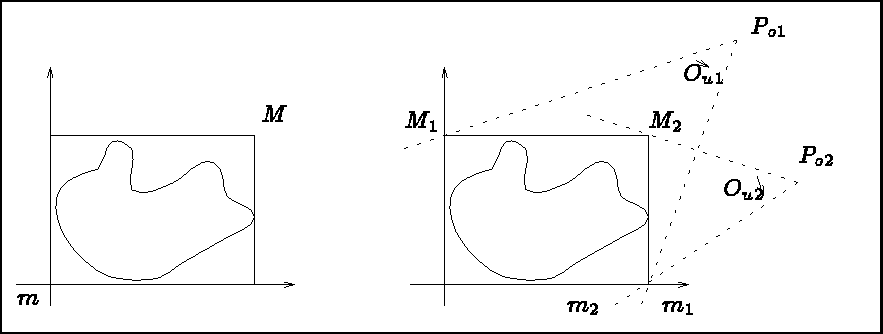
Figure 2.7: Extrema function of the observer
Automatic mode corresponds to the above specified choices for the values of  ,
,  and
and  . In
manual mode, the user specifies:
. In
manual mode, the user specifies:
 and
and  ), or
), or
 and
and  (in Cartesian coordinates).
(in Cartesian coordinates).
The type of observation mode and the corresponding parameters are displayed in the menu (key 15 and 16, or key 15, 17 and 18). Once the plot is displayed, the two sets of parameters are indicated and the user can easily change from one observation mode to another.
In dimension 3, the readability of a plot depends very much on the manner in which is plotted. There are, a priori several types of plots:
The notion of visibility is interpreted differently depending to the capabilities of the computer terminal
used. For a terminal without selective deletion, an edge is called visible if the normal of the face to which it
belongs is directed towards the observation point
 . This simple algorithm presents some imperfections. For more advanced terminals, it is replaced by a
a "painter" type algorithm :
the faces are sorted and then plotted by starting by those furthest off, so that only those faces that are not hidden
by the closer up faces are visible on the plot.
. This simple algorithm presents some imperfections. For more advanced terminals, it is replaced by a
a "painter" type algorithm :
the faces are sorted and then plotted by starting by those furthest off, so that only those faces that are not hidden
by the closer up faces are visible on the plot.
A three-dimensional mesh can be displayed by plotting:
The faces can be colored-in, or not.
The general menu of TRGEOM (module called in this case) is given below.
------------------------------------------------------------ | 10 | PLOT TYPE | MESH ONLY ------------------------------------------------------------ | 11 | DEVICE NUMBER | 1 ------------------------------------------------------------ | 20 | MESH TO PLOT | c3.nopoi ------------------------------------------------------------ | 15 | OBSERVATION MODE | LONGITUDE / OX LATITUDE APERTURE ------------------------------------------------------------ | 16 | LONGIT. LATIT. APERTURE | 30.00000 30.00000 10.00000 ------------------------------------------------------------ | 31 | QUESTIONS ABOUT THIS MESH | NO ------------------------------------------------------------ | 30 | PLOT SIZE | AUTO ------------------------------------------------------------ | 40 | CHARACTER TYPE | HARD ------------------------------------------------------------ | 50 | ITEMS TO BE PLOTTED | EDGES OF OUTER SURFACE (ALL) ------------------------------------------------------------ | 51 | COPLANAR EDGES | ELIMINATED ------------------------------------------------------------ | 53 | COPLANARITY CRITERION | 0.1000000E-04 ------------------------------------------------------------ | 54 | COLOUR-IN FACES | COLOURED-IN FACES ------------------------------------------------------------ | 56 | FACE ORIENTATION | ORIENTED ------------------------------------------------------------ | 88 | STEREO VISION | NO ------------------------------------------------------------ | 60 | LEGEND | YES ------------------------------------------------------------ | 70 | NUMBER | NONE ------------------------------------------------------------ | 80 | LINE TYPE | SOLID ------------------------------------------------------------
A default value is proposed for each option. The above table lists the choices made automatically. To obtain the corresponding plot, type 0.
A key (number) and status corresponds to each item. To modify the status, it suffices to type the key and enter (see general introduction) the values corresponding to the desired state. Some options are identical to those used for two-dimensional meshes and have therefore already been described, and will thus be mentioned briefly only.
 and
and  (by default
30, 30 and 10 degrees respectively). To modify these values, type the key number and enter the new values.
(by default
30, 30 and 10 degrees respectively). To modify these values, type the key number and enter the new values.
-- INITIAL MESH :
NOTHING (CHECK ONLY) : 0
** OUTER SURFACE EDGES (ALL) : 1
OUTER SURFACE EDGES (VIS.): 2
SURFACE EDGES (INVIS.) : 3
SHRINKED SURFACE (ALL F.) : 4
SHRINKED SURFACE (SEEN F.): 5
SHRINKED SURFACE (HIDDEN F.): 6
** ALL ELEMENTS : 7
ALL SHRINKED ELEMENTS : 8 ?
NO NUMBER : 0
ELEMENT : 1 - POINT: 2 - NODE : 3
SUB-DOMAIN : 4
REFERENCE (ALL) : 5
REFERENCE POINTS : 6 - NODES : 7
REFERENCE EDGES : 8 - FACES : 9
SOLID : 1 -- DOTTED : 2
DASHED : 3 -- MIXED : 4 ?
Once a plot is displayed on the screen, a graphics menu appears which allows us to:
All these options are identical to those seen in the two-dimensional case. Only the
section is specific.  and
and  , the observation and view points remaining unchanged, we enter
the sides of the two planes which is used to limit the part of the object to be displayed (by
default the two sections are positioned at 0. and
, the observation and view points remaining unchanged, we enter
the sides of the two planes which is used to limit the part of the object to be displayed (by
default the two sections are positioned at 0. and  , which corresponds to viewing the entire object).
, which corresponds to viewing the entire object).
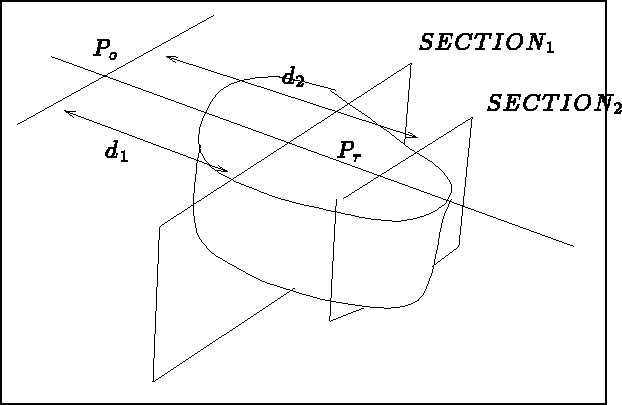
Figure 2.8: Definition of the two extremal sections
The module (see utilization limitations) enables us to visualize a mesh and its deformed state. The deformed mesh is obtained by adding (with an amplification factor) the calculated displacements to the nodal coordinates.
For those cases possible, the selection of key 10 results in a general menu which is identical to that of TRNOXX for the two-dimensional case, to which the reader is referred.
The plots were obtained by typing the following sequences:
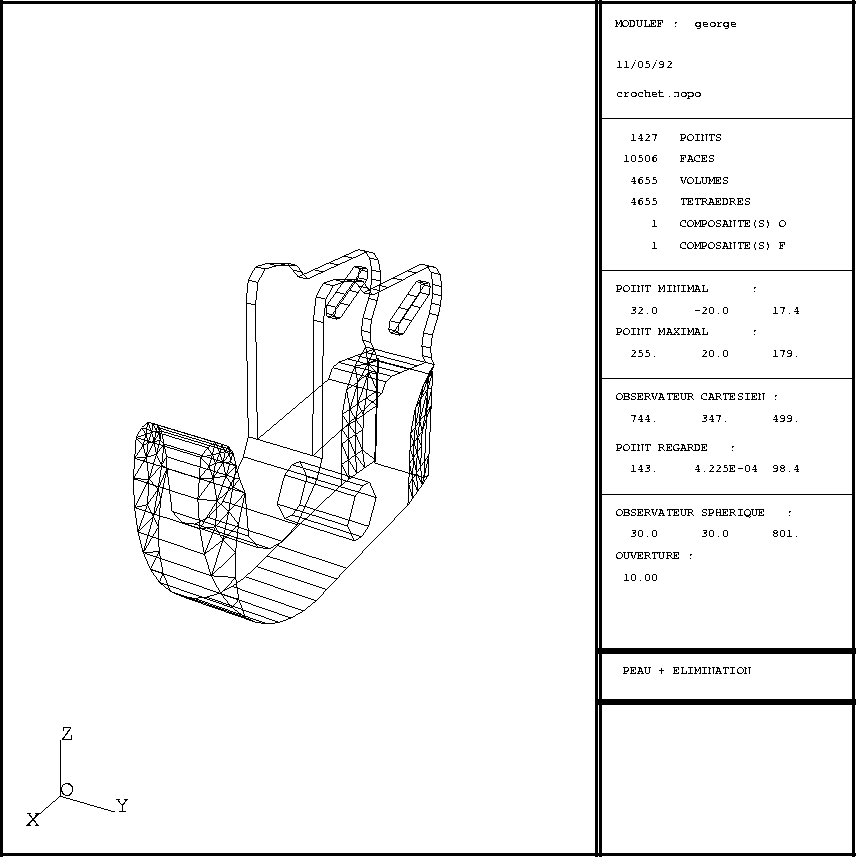
Figure 2.9: Example TRNOXX 3D: automatic mode
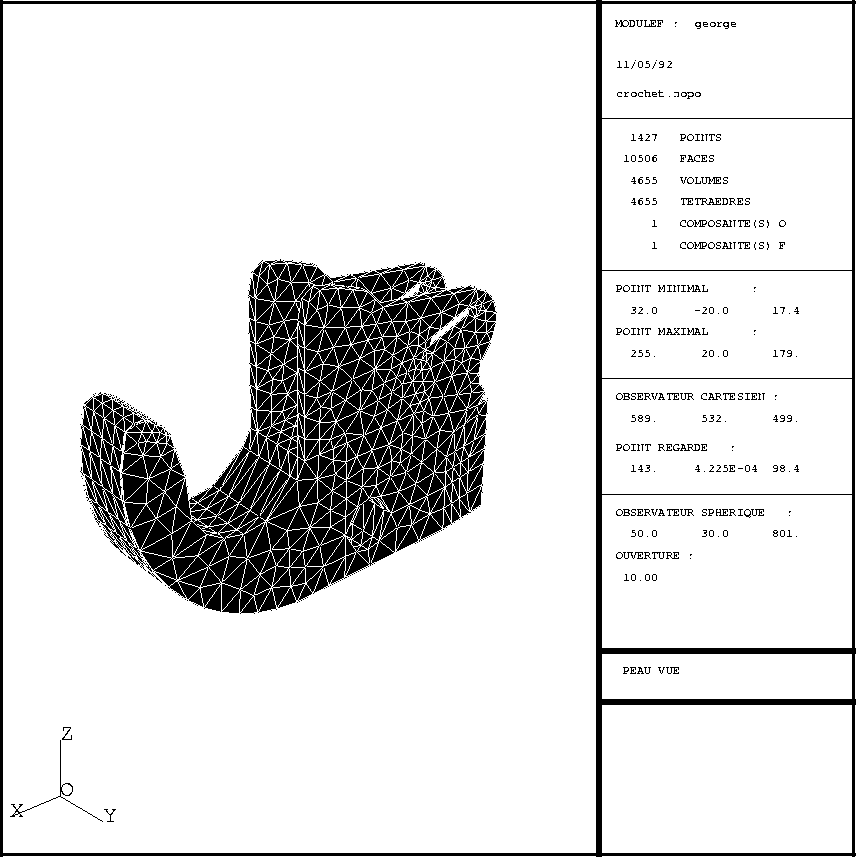
Figure 2.10: Example TRNOXX 3D: outer surface viewed without elimination
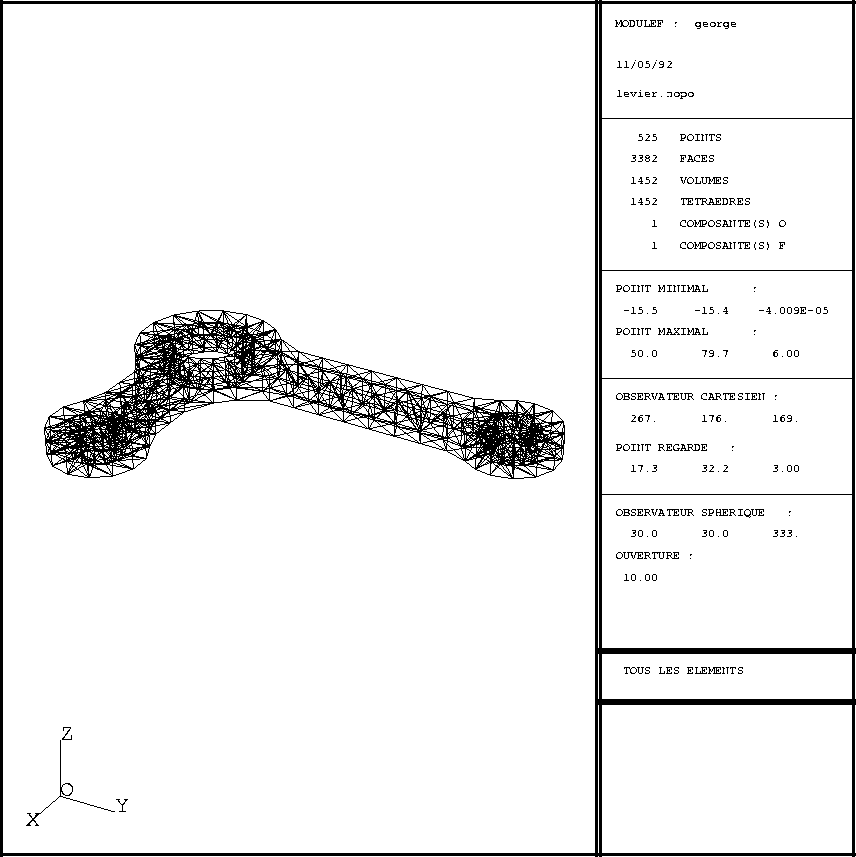
Figure 2.11: Example TRNOXX 3D: solid line plot
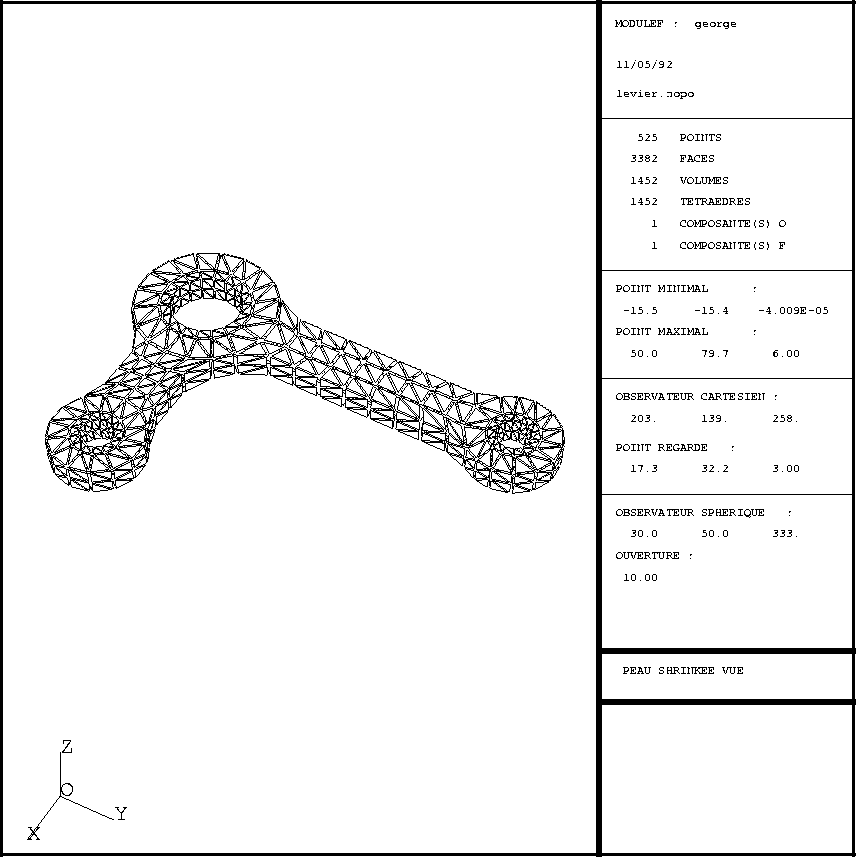
Figure 2.12: Example TRNOXX 3D: displacement and shrunken faces
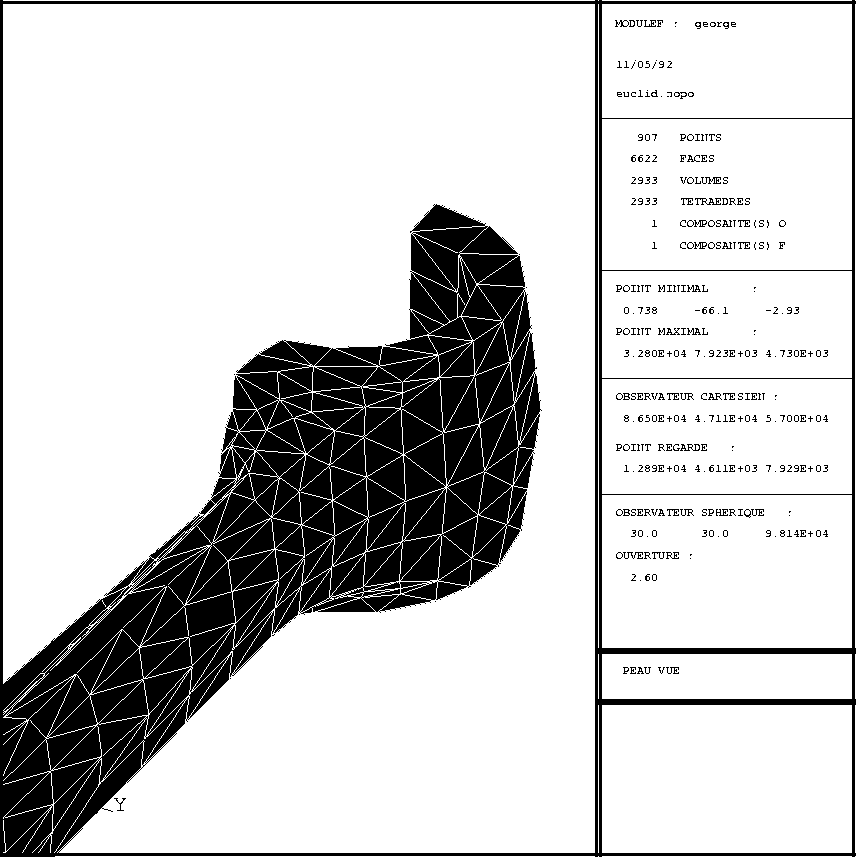
Figure 2.13: Example TRNOXX 3D: faces viewed and zoom