Next: 2 Visualization of meshes Up: Part II: Graphics Prev: Quick guide Contents
![]()
![]()
![]()
![]()
![]()
![]()
![]()
![]()
Next: 2 Visualization of meshes
Up: Part II: Graphics
Prev: Quick guide
Contents
In general, the organization of the plotting modules of the MODULEF library can be schematized as follows:
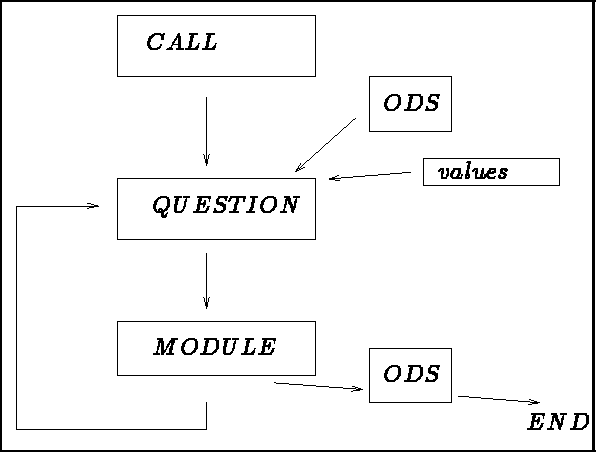
Figure 1.1: General organization of the plotting modules
The above organization is used for all the graphics modules in the library, except for the surface visualization module, Z=F(X,Y), and the mesh plotting modules utilizing roll-down menus. The following thus applies to all the modules except the two modules, VIS3XX and REFEXX.
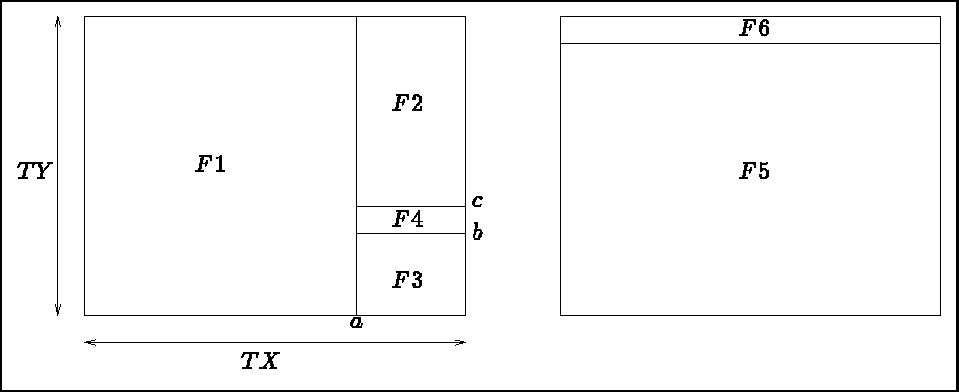
Figure 1.2: Presentation of the screen with and without the general legend
The plot occupies a box of size 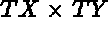 on the screen (figure 1.2). This box is split
into different zones or windows in which are displayed:
on the screen (figure 1.2). This box is split
into different zones or windows in which are displayed:
The size of the windows is determined as a percentage of the size of the box chosen, which is a function of the device used. The box dimensions are calculated automatically (the entire screen is subdivided), or input by the user (in centimeters).
A mask is associated with each window (measured in centimeters). It is linked to the object visualized above and is consequently measured in the units of this object (mm., cm., ...km., etc.).
When executing a graphics preprocessor, the user must select the output device number, in which case a menu appears. This general menu is presented in the form of a table in which each line has the following form (the line presenting the option whether or not to have a legend is used as an example):
------------------------------------------------------------ | 60 | LEGEND | YES ------------------------------------------------------------in other words, the three columns:
------------------------------------------------------------ | KEY | DESCRIPTION of ITEM | STATUS of ITEM ------------------------------------------------------------
The first column contains a number or key, which must be specified if we want to modify the status (third column) of the item described in column two. There are three kinds of keys:
------------------------------------------------------------ | 60 | LEGEND | YES ------------------------------------------------------------that becomes
------------------------------------------------------------ | 60 | LEGEND | NO ------------------------------------------------------------
------------------------------------------------------------ | 50 | ITEMS PLOTTED | TRIANGULATION ------------------------------------------------------------for which we can choose between:
-- MESH :
NOTHING : 0
TRIANGULATION : 1
GEOMETRIC CONTOUR : 2
REFERENCED BOUNDARY : 3
SHRINK : 4 ?
Choice 2 (type 2 on the keyboard) then results in the following status:
------------------------------------------------------------ | 50 | ITEMS PLOTTED | GEOMETRIC CONTOUR ------------------------------------------------------------
Once the status table has the desired configuration (if the user does not intervene, the default options or automatic mode would be employed), we can start the visualization process. The following lines appear at the end of the menu:
| .. | ...... | ...... -- PLOT : 0 , CURRENT STATUS : VIEW , END : END -- OR NUMBER OF THE ITEM TO MODIFY ?
A context of observation (mask, ...) is associated with each plot displayed. This context is placed in a stack. It corresponds to a cyclic list of length 5 which, initialized to 5 times the initial context, will contain the 5 last visualization contexts. The user can position him/herself in the stack as demonstrated below:
When a plot is displayed (window 1 or 5 depending on the existence or not of the general legend, see figure 1.2), there is a graphics menu at our disposal (window 3 or 6). This graphics menu is use to manipulate the plot by offering the following possibilities (variables as a function of the plot type):
This menu works in the following manner: place the cursor in the window where the object under consideration is plotted and validate the position of the cursor by typing the character associated with the choice made (for example, 5 to zoom). There are two types of actions:
The signification of the actions possibles (and their initiation) is the following:
Certain modules offer only part of these possibilities, others possess different ones specially adapted to the module. By typing ? on the plot, a list and significance of all the choices possible is displayed on the screen.