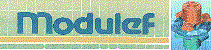




![[BIG]](../icons/zoom18.gif)
![[Normal]](../icons/zoom14.gif)
![[small]](../icons/zoom10.gif)
Next: 4.3 Complete description of TRACXX
Up: 4 Visualization of curves
Prev: 5.1 Introduction
Contents
- Activate preprocessor TRACXX.
- Choose the output terminal.
- Enter the type of input data for the curve(s) to be visualized (file or expression, i.e. 0 or 1).
Depending on the case, we enter either the name of the file containing the values, or the functional expression
and the extrema to consider.
- The menu appears (see below).
- An automatic plot is obtained by typing 0.
- The values of the visualization parameters are obtained by typing V.
- Modify, if necessary, these values by choosing the corresponding key and entering the requested information.
Once the desired state is obtained, type 0 to display the plot.
- A graphics menu is available on the plot which enables the user to perform modifications to the plot, to
quit, or to return to the menu mentioned above and described in the sections which follow.
- Remark:
- The objects visualized can be a priori subject to deformation.
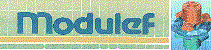




![[BIG]](../icons/zoom18.gif)
![[Normal]](../icons/zoom14.gif)
![[small]](../icons/zoom10.gif)
Next: 4.3 Complete description of TRACXX
Up: 4 Visualization of curves
Prev: 5.1 Introduction
Contents
![]()
![]()
![]()
![]()
![]()
![]()
![]()
![]()